
Below is an Overview of Oracle HTML db and how you can use it fairly fast to set up a Real Time Application.
Oracle HTML DB renders Real Time Applications from data stored in Tables.
1)Before Installing Oracle HTML DB install Oracle HTTP Server standalone from the Oracle 10g Companion CD
2) To install the Oracle HTML DB software, perform the following steps:
a. Download the HTML DB software from OTN .
b. Unzip htmldb_2.0.zip.
c. Open a terminal window and execute the following commands
cd
sqlplus /nolog
connect / as sysdba
@htmldbins oracle SYSAUX SYSAUX TEMP /i/ orcl
Oracle HTML DB is installed into the database.
3)You need to copy the images that Oracle HTML DB uses to the appropriate directory. Perform the following steps:
a) Open a DOS window and execute the following commands:
cd
mkdir images
cd images
xcopy /s
4) Configuring HTTP Server to Run Oracle HTML DB
In order to run Oracle HTML DB, you need to configure an application in HTTP Server. Perform the following steps:
(i) Create the
Alias /i/ "
AddType text/xml xbl
AddType text/x-component htc
SetHandler pls_handler
Order deny,allow
Allow from all
AllowOverride None
PlsqlDatabaseUsername HTMLDB_PUBLIC_USER
PlsqlDatabasePassword oracle
PlsqlDatabaseConnectString
PlsqlDefaultPage htmldb
PlsqlDocumentTablename wwv_flow_file_objects$
PlsqlDocumentPath docs
PlsqlDocumentProcedure wwv_flow_file_manager.process_download
PlsqlAuthenticationMode Basic
PlsqlNLSLanguage AMERICAN_AMERICA.UTF8
Note:
(ii)Modify the
# Include the Oracle configuration file for HTML DB
include "
(iii)Stop and start the HTTP Server with the following commands:
cd
opmnctl stopall
opmnctl startall
5) Creating a New Workspace
Before you create an application, you need to create a workspace. Perform the following steps:
1. Open your browser and enter the following URL:
http://
Enter admin as the username and enter your password oracle (or what ever the password you specified during the installation). Then click Login.
2. Under Manage Workspaces, click Create Workspace.
3. Enter a workspace name and then click next
4. For "Re-use Existing Schema?" select No. Enter
5. Enter
6. Review your workspace request, and then click Create.
7. Your workspace and user is now created. Click Done.
8. You now want to login as the
6) Loginto your workspace
The first step to creating your Application is logging into your workspace
Login with workspace name,username,password
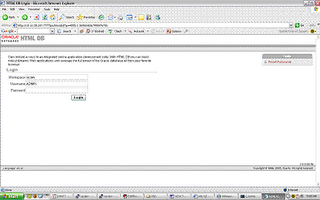
Once you have logged in – you will be prompted for (Application Builder, SQL Workshop, Administration)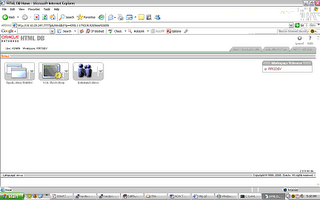
Click on Application Builder and create a new Application say “dbaconsole”
Create Application from scratch
you can add a page to your Application at this point
select a tab level if you want tabs on your page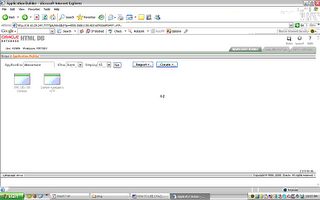

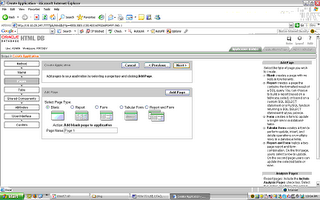

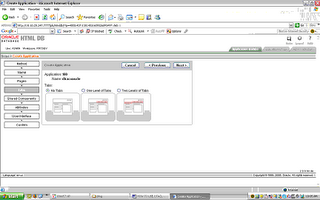
click the next and go through the option you would like to have for your Application and finish Create Application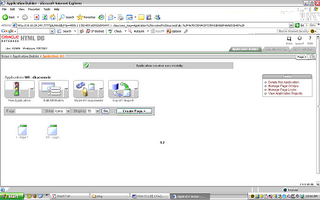
The above page will show up – indicating the Application that was just created and showing the page that was added to the Application
click on the page and add the regions you want added to your page – say we want a SQL Report add to our page 1
click add Region and check on Report
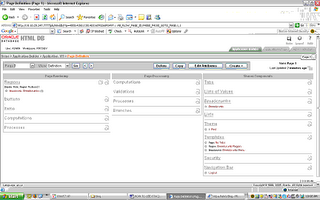

enter the sql you need to display your results in the form of a Report
finish by clicking create region
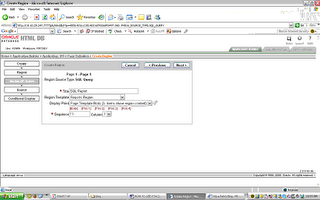
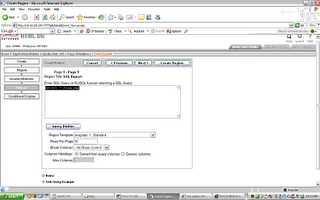
Now Run your application and you will see our data displayed in a Report format

Different Options are available to edit Page Attributes:
-Regions, Buttons,Items (Eg: Checkbox,datepicker,Display only,File Browse etc),Processes like unnamed pl/sql blocks can also be added to a Page. Numerous options are available to edit page display properties.
Oracle HTML DB – is completely UI driven – its great to set up small Applications – like the one I was trying to build – a Realtime Dashboard – that lists the status of all my databases, db patch level on the different databases, Application db patch updates on the different databases, it is great for storing all your documents as well – a central Repository for the work the dba’s do accessible from anywhere at anytime!!!

2 Comments:
Hi Vidya,
Wonderful post additioanlly you can configure this application for SSO for User Authentication :)
Nice post
By Atul Kumar, at 4:10 PM
Atul Kumar, at 4:10 PM
Hi vidya,
I'm ready to try this. Would you be willing to share your application with me? Any help would be appreciated.
Laura D.
By Laura D., at 10:19 AM
Laura D., at 10:19 AM
Post a Comment
<< Home